LX Console & QLAB 3 Apple Script Tutorial
Introduction
This Apple Script will automatically create a set of OSC cues in QLAB 3 from a pre-plotted cue list in LX console. The script is designed to allow the user to select a range of cues in LX Console and automatically have an associated OSC cue created in QLAB 3 with corresponding cue numbers and notes. All OSC ques that are created in QLAB 3 will have the 'LX' prefix before the cue number that will match the cue number in LX console, this will help to distinguish them from any pre-existing cues in cue lab. For example LX Console cue '3.5' will be controlled via the newly created OSC cue - 'LX 3.5' in QLAB 3. The LX Console 'What' field will become the QLAB cue name and the 'When' field will become the QLAB cue note.
Screen Shots
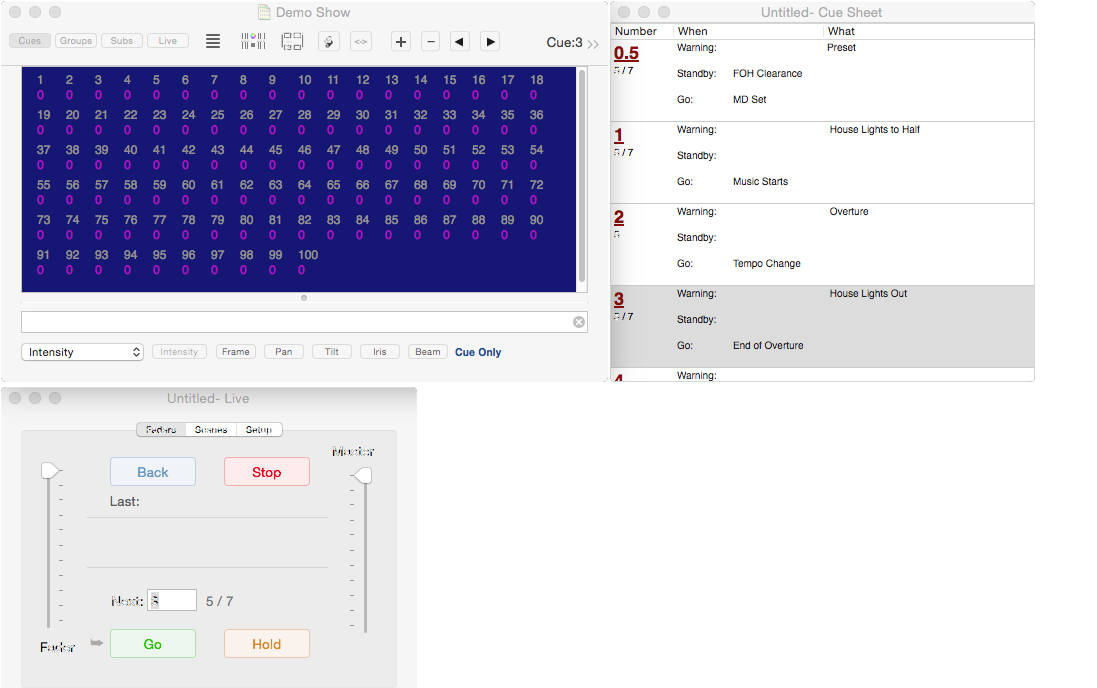
Plot your show as normal in LX console then open QLAB 3 and run the apple script. You will be presented with two pop up windows asking you to select your required cue range. In this case cues 0.5 to 7.
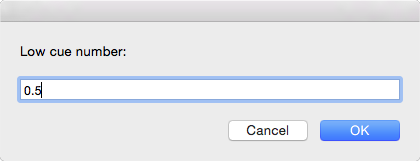
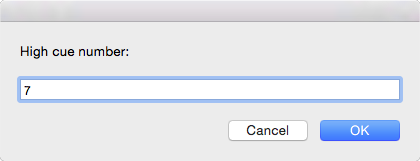
Click OK and the script will now build the cues in QLAB 3.
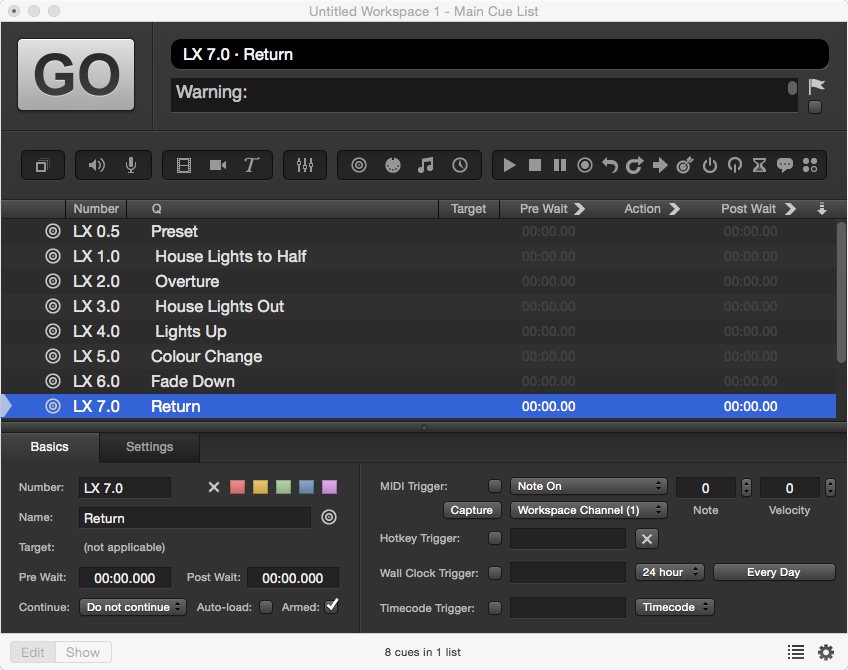
Set-up OSC in the usual way using localhost or IP address 127.0.0.1. Then ensure that LX console is in 'LIVE' mode and that the live controls (Go Button) are shown. The new OSC cues will now trigger the corresponding cue in LX console thus allowing you to run LX, Sound and AV from the same workspace.
Apple Script
The Apple Script can be downloaded from here.